Step – 1
Open Corel Video Studio Software and add needful
images and audio file.
 |
| Figure 1 |
Step – 2
Select the audio file and right click on it and then
select Insert to > Voice Track
 |
| Figure 2 |
Step -3
The audio file then appears in Voice Track timeline. After
that, Select the images what we need to put in the video. Then, drag and drop
image into video timeline one by one.
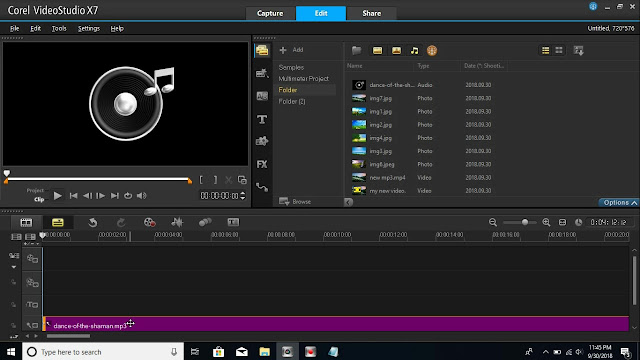 |
| figure 3 |
 |
| figure 4 |
 |
| figure 5 |
 |
| figure 6 |
Step – 4
Then, select the first image in video timeline. Then,
Click Option. Then, Click Attribute . Then, Click and thick in Distort Clip.
Video Tutorial













0 comments:
Post a Comment